Resize Pages
Pages on a Canvas can be resized to best fit their content. Text Pages can be resized freely, though Image Pages will maintain their aspect ratio while being resized
Resize a Page on a Canvas
Pages can be resized in multiple ways
- With the mouse
- Hover over the page to resize
- Move the mouse to the corner or edge you wish to resize from
- When the cursor changes to a resize cursor click and drag the mouse to being resizing
- Once the page is the size you wish, release the mouse button
- From the inspector
- Select the page you wish to resize
- Click on the Width or Height field in the Page Layout inspector
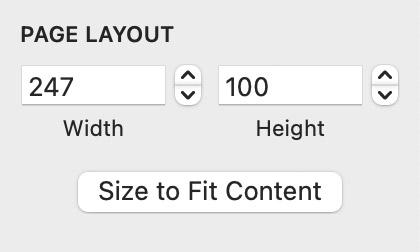
- Enter the new value for the Page width/height
- Hit enter or navigate to another control
Alternatively click the stepper next to the text field to increase/decrease by 1
If you've still not found an answer to your question, or you want to give us feedback, get in touch using the button at the top of the page and we'll get back to you as soon as we can.